Create Multiple / Many Folders At Once
No, don't count on Windows itself if you want to create multiple folder faster. Windows doesn't provide you this convenience. It only allows you to create one folder at a time, and you can create another one just after you press the "Enter" keyboard button to apply the name for the folder. How many times you have to press the "Enter" button if you want to create 10 folders or more?Creating multiple folders won't be that hard when you use this so-called MakeNewFolder. Have I told you that you can even create many folders at once with a click of a button using this free program?

What this program can do for you:
- create a single new folder or multiple folders at once using a shortcut key you can define yourself
- create multiple folders with their subfolders at once at any structure you like
- create many folders in Windows explorer or desktop simultaneously
If you want to create multiple folders at once, here is what you should type into the box:
name1|name2|name3|name4
Press "Enter" and and the program will create 4 folders with different names at once in your Windows explorer. Name the folders whatever you like. There is no need to add numbers like in the example.
If you want to create a folder with its sub-folders:
1) Suppose that you want to create a folder named "myfolder" with "new folder" as its sub-folders. Here is what you should type into the box:
myfolder<new folder>
2) Suppose that you want to create a folder named "my folder" with "new folder" and "this folder". Here is what you should type:
myfolder<new folder|this folder>
If you want to make multiple folders with their sub-folders like this one:
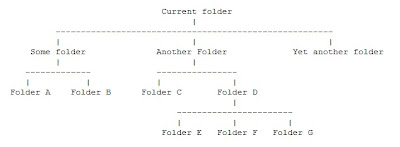
Then here is what you should type:
Some folder<Folder A|Folder B>|Another folder<Folder C|Folder D<Folder E|Folder F|Folder G>>|Yet another folder
One more thing. You don't have to type the syntax over and over again everytime you need to create new folders with the same names or structures. You can re-make these folders almost instantly. To make it possible, don't set the program to close automatically after making folders. Then, after each time you finish creating new folders, press the + button to save the syntax as a history.
Later on, when you need to create exactly the same folders, just press the arrow and select one from the displayed list. That's it.
Sunday, September 21, 2008 At 10:36 PM - Permalink
Leave a Reply